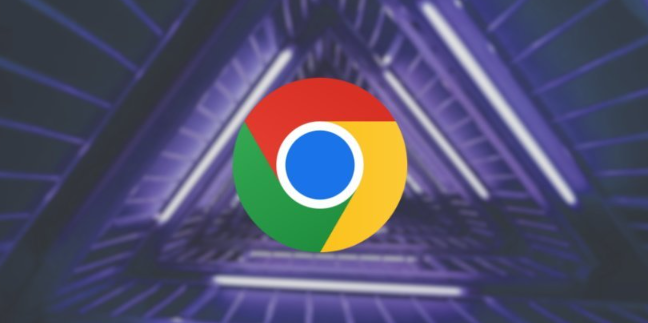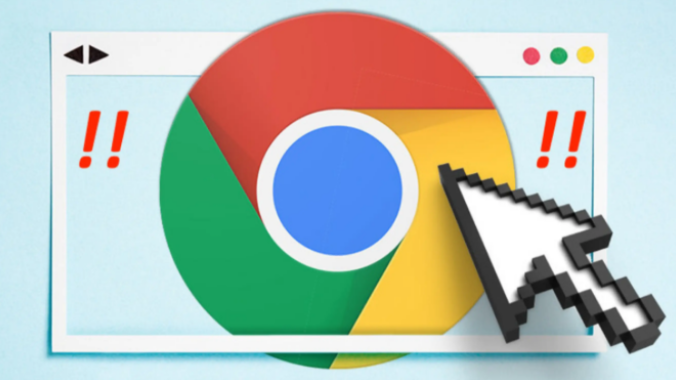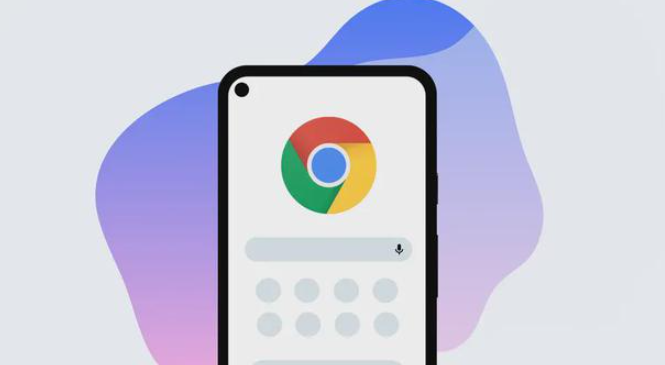以下是使用Python编写的Chrome浏览器插件批量搜索与安装脚本教程:
1. 首先,确保已经安装了Python和pip。如果没有安装,请访问https://www.python.org/downloads/ 下载并安装Python。
2. 打开命令提示符或终端,输入以下命令以安装selenium库:
pip install selenium
3. 接下来,创建一个名为`chrome_extension_script.py`的文件,并在其中编写以下代码:
python
from selenium import webdriver
from selenium.webdriver.common.keys import Keys
import os
设置Chrome浏览器的路径
chrome_path = "C:\\Program Files (x86)\\Google\\Chrome\\Application\\chrome.exe"
设置Chrome浏览器的启动参数
chrome_options = webdriver.ChromeOptions()
chrome_options.add_argument("--headless")
创建一个新的Chrome浏览器实例
driver = webdriver.Chrome(executable_path=chrome_path, options=chrome_options)
定义一个函数,用于在Chrome浏览器中搜索插件
def search_plugin(url):
driver.get(url)
在这里添加搜索插件的逻辑,例如查找插件名称、版本等
...
定义一个函数,用于安装搜索到的插件
def install_plugin(plugin_name, plugin_version):
driver.find_element_by_link_text(plugin_name).click()
driver.find_element_by_link_text(plugin_name + " - " + plugin_version).click()
定义一个函数,用于批量搜索插件
def batch_search_plugins():
url = "https://www.example.com/plugins" 替换为实际的插件搜索URL
for i in range(1, 10): 循环10次,每次间隔1秒
search_plugin(url)
sleep(1) 暂停1秒
install_plugin("PluginName", "Version") 替换为实际的插件名称和版本
运行批量搜索插件脚本
if __name__ == "__main__":
batch_search_plugins()
4. 保存文件后,双击`chrome_extension_script.py`文件以运行脚本。脚本将自动在Chrome浏览器中搜索插件,并尝试安装找到的插件。
注意:请根据实际情况修改`chrome_path`变量中的Chrome浏览器路径,以及`url`变量中的插件搜索URL。